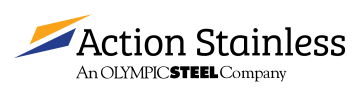Accessibility
We are continuously working to improve the accessibility of content on our website. Below, you’ll find a few recommendations to help make your browsing experience more accessible:
If you have trouble seeing web pages, the US Social Security Administration offers these tips for optimizing your computer and browser to improve your online experience.
- Use your computer to read web pages out loud
- Use the keyboard to navigate screens
- Increase text size
- Magnify your screen
- Change background and text colors
- Make your mouse pointer more visible (Windows only)
If you are looking for mouse and keyboard alternatives, speech recognition software such as Dragon Naturally Speaking may help you navigate web pages and online services. This software allows the user to move focus around a web page or application screen through voice controls.
If you are deaf or hard of hearing, there are several accessibility features available to you.
Closed captioning provides a transcript for the audio track of a video presentation that is synchronized with the video and audio tracks. Captions are generally visually displayed over the video, which benefits people who are deaf and hard of hearing, and anyone who cannot hear the audio due to noisy environments. Most of our video content includes captions. Learn how to turn captioning on and off in YouTube.
Your computer, tablet, or mobile device has volume control features. Each video and audio service has its own additional volume controls. Try adjusting both your device’s volume controls and your media players’ volume controls to optimize your listening experience.
If the recommendations above do not meet your needs, please give us a call at 972-466-1500 and we’d be happy to assist!